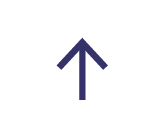COLLABORATION TOOLS: HOW TO ADD A SHAREPOINT DOCUMENT LIBRARY DIRECTLY INTO A MICROSOFT TEAMS CHANNEL

Whether you are working from home or hybrid working, Microsoft Teams is an incredibly useful collaboration tool when employees are working from multiple locations.
At Digital First we use it daily to communicate but did you know that you can edit documents together within a Teams channel? This feature is a time saver and saves changes made to the document by synching changes in Microsoft Teams directly to the document in the SharePoint site.
How to add a SharePoint document library into a Microsoft Teams channel
To begin to add a SharePoint document library simply decide on what document library that you would like to share and collaborate with your team. For this demonstration, I have chosen to share 'Blog Posts' within the Digital First 'General' Microsft Teams chat.


When you have selected the document set, go to the channel you wish to share in and select the '+' in the top right corner. From this step select the below icon 'Document Library.'

By selecting this icon, you will be able to able to select the SharePoint site relevant to the document that you want to share within the Microsoft Teams channel.

Then simply choose the correct document library. After choosing, you will be allowed to rename it if you wish - I chose to rename the document set 'Blog Documents' as it was a relevant title to what I wanted to share with my team.



The document set will then be saved within the Microsoft Teams chat just like above, giving the channel access to documents that can then be edited from there by multiple team members, always synching the changes to the SharePoint site.