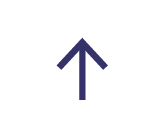MICROSOFT TEAMS: ADDING Q&A TO YOUR MEETINGS

In this new digital age, meetings have never looked more different. Our meetings are now virtual and hybrid to allow us to remote work and this has made meeting requirements different too.
Many virtual training sessions, large events and classrooms may need a timely and organised way that allows attendees to ask questions which is why Microsoft Teams has introduced a Q&A app to give attendees a controlled and non-disruptive way to ask questions in large virtual groups just like they would in-person.
Adding Q&A to your meetings
Enter the Teams meeting that you would like to add a Q&A element to and select the '+' option.
![]()
Then select the Q&A tab option.

Meeting owners can add the Q&A app directly into the meeting invite and then customise interaction permissions and capabilities to suit whatever the meeting style may be.


Organisers do then have the option to review questions then publish questions that they would like the audience to engage with and see. Meaning, that if there is a duplicate or irrelevant question then an organiser can dismiss this and not publish it to the audience.
Important questions/answers that an organiser would like highlight can also be pinned to the top of the chat to give the audience a clearer understanding.